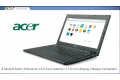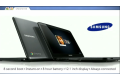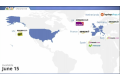Labels
ATnT
IE 9
LG
LibreOffice
Linux
Skype
T-moblie
Ubuntu
acer
airtel
amazon
amd
android
apple
archos
asus
atrix
blackberry
bosch
camera
chrome 11
chrome os
chromebook
chromium
cloud computing
computex 2011
dell
discussion
facebook
fedora 15
firefox 5
flyer
galaxy
gaming
google
hp
intel
ios
ios 5
ipad
iphone
iphone 4
ipod
laptops
lenovo
microsoft
motorola
natty narwal
new tech
nexus s
ngp
nintendo
nokia
nvidia
optimus
optimus 2X
phone
playbook
playstation
qriocity
samsung
sandy bridge
sony
sony ericsson
sprint
tablet
thinkpad
ubuntu 11.04
ubuntu studio 11.04
vodafone
windows 7
windows 8
windows phone 7
xoom
Friday, May 13, 2011
Google's Chrome OS machines arrive
Google has announced that Samsung and Acer will be making the first Chromebooks; instant-on, always-connected laptops that run the company's open sourced and Linux-based Chrome OS. As well as being available for purchase, Google is offering companies a subscription plan at $28 a month per user, which includes a Chromebook and online services, and a $20 a month subscription offering for educational users. UK pricing for subscriptions will be announced closer to the 15 June launch. The machines are enhanced production versions of the CR-48 notebook which Google gave away to interested parties late last year.
Google says the Chromebooks will be available to pre-order from 15 June, but Samsung says they will be available in the UK on 24 June. The Samsung machine, the "Series 5", comes in two models: a Wi-Fi only one for £349 and a Wi-Fi and 3G model for £399. The Series 5 includes an Intel N570 1.66 Ghz dual-core Atom processor, 2 GB of RAM and a 16 GB SSD, a 12-inch 1280x800 display, 2 USB ports, a SIM card slot and SD card reader, and weighs 3.2 pounds. The Acer machine is of a similar specification. The Acer Chromebook has a smaller screen (11.6-inch, 1366x768), is slightly lighter and has a shorter battery life; no details on UK availability or pricing for the Acer Chromebook is currently available.
Chromebooks will, under Chrome OS, only offer the user a web browser; there is no desktop or similar mechanism for accessing the system, all access is done via the browser. That said, Google have integrated a file manager into the browser to allow users to access the system's SSD and SD card for local file storage.

Samsung's Chromebook has a 12.1-inch display and optional built-in 3G connectivity. It is currently unclear if the Chromebooks will have a "developer" switch on them as Google's CR-48 device did; the switch allowed users to install different operating systems or modified versions of Chrome OS on the device. Chromebooks are designed to use the TPM chips on the motherboard to perform a Verified Boot on the device and if it detects tampering, it will replace the installed operating system with a known good instance automatically; the developer switch on the CR-48 prevented that from happening.
It is currently unclear if the Chromebooks will have a "developer" switch on them as Google's CR-48 device did; the switch allowed users to install different operating systems or modified versions of Chrome OS on the device. Chromebooks are designed to use the TPM chips on the motherboard to perform a Verified Boot on the device and if it detects tampering, it will replace the installed operating system with a known good instance automatically; the developer switch on the CR-48 prevented that from happening.
The Chromebook form factor appears to be the only one supported by Google; previous reports that the company was working on a tablet format were contradicted at Google I/O when Sundar Pichai, Senior VP of Chrome said: "We are fully, 100 per cent focused on laptops. Most of the web usage – greater than 90 per cent – is on laptops. That's what we're working on today, and we have no other plans on any other form factors".
Google says the Chromebooks will be available to pre-order from 15 June, but Samsung says they will be available in the UK on 24 June. The Samsung machine, the "Series 5", comes in two models: a Wi-Fi only one for £349 and a Wi-Fi and 3G model for £399. The Series 5 includes an Intel N570 1.66 Ghz dual-core Atom processor, 2 GB of RAM and a 16 GB SSD, a 12-inch 1280x800 display, 2 USB ports, a SIM card slot and SD card reader, and weighs 3.2 pounds. The Acer machine is of a similar specification. The Acer Chromebook has a smaller screen (11.6-inch, 1366x768), is slightly lighter and has a shorter battery life; no details on UK availability or pricing for the Acer Chromebook is currently available.
Chromebooks will, under Chrome OS, only offer the user a web browser; there is no desktop or similar mechanism for accessing the system, all access is done via the browser. That said, Google have integrated a file manager into the browser to allow users to access the system's SSD and SD card for local file storage.

Samsung's Chromebook has a 12.1-inch display and optional built-in 3G connectivity.
The Chromebook form factor appears to be the only one supported by Google; previous reports that the company was working on a tablet format were contradicted at Google I/O when Sundar Pichai, Senior VP of Chrome said: "We are fully, 100 per cent focused on laptops. Most of the web usage – greater than 90 per cent – is on laptops. That's what we're working on today, and we have no other plans on any other form factors".
How to Make Your Own Chrome OS Chromebook

On June 15, Samsung and Acer will release the first consumer-oriented Chrome OS laptops, or Chromebooks as Google likes to call them. Both hardware- and software-wise, these netbooks are nothing special: You can download Chrome OS's open source brother, Chromium OS, for free -- and at around $400 for a Chromebook, you would certainly expect some better hardware than what Samsung and Acer are offering.
In fact, for around $300 you can get a cheaper and more powerful netbook with Windows 7 pre-installed -- and it only takes about 30 minutes to wipe Windows and install Chrome OS yourself. You'll end up with a better and cheaper Chromebook -- and to top it off, you'll have a spare Windows 7 license that you can give to your mom.
Thursday, May 12, 2011
BlackBerry PlayBook review
 The words "play" and "book" are a bit of an odd choice for RIM's latest attempt at consumer relevance, a tablet that, at its core, runs one of the most hardcore and industry-friendly operating systems known to man. The OS is QNX and the hardware is, of course, the BlackBerry PlayBook. It's an enterprise-friendly offering that's also out to conquer the consumer tablet ecosphere, hoping to follow in the footsteps of the BlackBerry handsets that have filled the pockets of corporate executives and BBM addicts around the globe.
The words "play" and "book" are a bit of an odd choice for RIM's latest attempt at consumer relevance, a tablet that, at its core, runs one of the most hardcore and industry-friendly operating systems known to man. The OS is QNX and the hardware is, of course, the BlackBerry PlayBook. It's an enterprise-friendly offering that's also out to conquer the consumer tablet ecosphere, hoping to follow in the footsteps of the BlackBerry handsets that have filled the pockets of corporate executives and BBM addicts around the globe.It's something of a serious tablet when compared to the competition running software from Apple and Google and, while it certainly has games, its biggest strengths are rather more boring. It does a really great job at displaying PowerPoint presentations, for example, and has the security chops to keep last quarter's dismal sales figures from falling into the wrong hands. Exciting stuff? No, but useful features for sure, and regardless of whether you find those intriguing or boring this is RIM's seven-inch, Flash-having but 3G-lacking tablet clad in an unassuming but extremely sophisticated exterior. It's what's running behind the glass that disappoints.
Hardware
The black PlayBook, with its angular edges and dark styling, looks decidedly nondescript, more likely to open up a wormhole somewhere in orbit around Jupiter than leap into someone's hands at retail. Only the chrome logo 'round the back adds some flare, with the word "BlackBerry" subtly embossed below the display on the front. The chassis is cool metal, ever so slightly rubberized, the edges squared off, and there is absolutely no flex or give anywhere. It feels perfectly solid and doesn't yield to any attempted contortions, despite being just 0.4-inches thick -- less than a tenth thicker than an iPad 2. At 0.9 pounds, it's considerably lighter, but a bit heavier than the .83 pound Galaxy Tab.
Debate about the perfect tablet size rages on, but we have to say the slightly smallish factor here creates a device that's comfortable to roam with. The light weight certainly makes it easier for reading and the more hand-friendly size makes it feel more comfortable to carry. That size, plus the dark coloring, makes this slate a bit less obvious than much of the competition, which is certainly part of its understated charm.
Up top are four buttons, the only physical controls to be found: volume up, volume down, play/pause, and an unfortunately small power button that's flush with the chassis. It's impossible to find by feel and, once located, difficult to activate. You can't really hit it without using a fingernail and even then it requires a lot of pressure to modulate. Plus, it's located centrally on top of the device, exactly where your fingers likely aren't.
It sounds crazy, but this is, hands-down, the worst part of the hardware. Think about how often you use the power button on your phone to toggle the screen and then imagine having to stab really hard at it with a fingernail instead. It's hugely frustrating and, while you can turn the screen on by swiping all the way from bezel-to-bezel, even on this seven-incher that's a bit ornery -- and there's no way other than the power button to disable the screen.
A five megapixel camera peeks out the back, while a three megapixel unit handles front-facing duties. That one is tucked under the glass and situated just above the seven-inch, 1,024 x 600 display that will threaten neither rods nor cones when on maximum brightness. It does, however, deliver great clarity and excellent viewing angles.
Hidden away on the bottom are three ports: micro-HDMI, micro-USB, and a proprietary three-prong charging connector for use when the thing settles down in its docking cradle or gets cozy with the optional external adapter -- charging at twice the rate of micro-USB. Up top there's one more hole, a humble 3.5mm headphone jack, but if you look closely you'll also spot stereo speaker grilles cut into either side of the glass.
Internals
Running the show is a dual-core, 1GHz TI OMAP processor that's expertly massaged and manipulated by the QNX OS here. QNX is a decidedly efficient and bulletproof operating system that powers everything from jet fighters to, well, little black tablets. That's backed by 1GB of RAM and 16, 32, or 64GB of storage, with the smallest costing $499 and each subsequent step adding $100 to the cost of entry.
Graphics are handled by a PowerVR design, which quite handily offloads video decoding and gaming acceleration from the processor, enabling this thing to decode and display 1080p video over HDMI while still ticking along quite smoothly and running productivity apps on the seven-inch display. Not a hint of dithering or pixelation, of course. Apps load quickly, tend to be impressively responsive, and switching from one to the next is effortless.
Early builds of the PlayBook software (we're now on our third since taking possession of the thing) seemingly had some issues managing memory, and on multiple occasions we found upper corners glowing red. Our first thought was that the guns on our CRT had been misaligned by a wayward magnet, but this is just how the PlayBook alerts you to issues, in this case a lack of memory. Memory management seems to be much improved in the most recent build we've received, but you can certainly still kill unwanted apps whenever you want by simply swiping them vertically, off into oblivion.
Connectivity
There are various flavors of 4G coming down the pipe for the PlayBook later this year, including a WiMAX sampler for Sprint as well as HSPA+ and LTE for... well, for other carriers. That leaves us with 802.11a/b/g/n connectivity, plus Bluetooth of course. Using that last standard you can pair up a keyboard and mouse; do so and a microscopic cursor appears on the screen. Left clicks for taps and right-clicks for gestures, initiated at the edge of the screen rather than off of it. This, as you'd expect, turns intuitive gestures into clumsy mouse flicks.
Curiously, though, the device doesn't support simple USB mass storage -- you can't just plug it in to your laptop and dump a bunch of files on it. You can mount it as a drive over USB, but then you have only access to a small, read-only volume that contains a single driver. Install that and the PlayBook shows up as a network drive.
Deliciously, this driver allows you to access the device over the network or connected directly over USB, but if you're rocking something other than a Mac or a PC you're going to be disappointed the first time you try to tether here. And, with no simple mass storage mode, it's far more complicated that it should be if you just want to get a file off the thing.
Battery life
With day-to-day usage, WiFi on, screen reasonably bright, checking out some websites and playing some tunes, the PlayBook has plenty of juice to get you through a couple days without breaking a sweat. It'll handily survive your all-day presentation at the office, make you look cool in front of your boss, then still have plenty of battery life left to chill out to some N.W.A. on the flight home.
But, compared to the competition, it delivers a solid mid-pack performance. We looped a standard MPEG4 video clip with WiFi enabled and screen brightness at about 65 percent, managing seven hours and one minute before everything went dark. That's about an hour more than the Samsung Galaxy Tab, but over an hour less than the Motorola Xoom. The iPad 2, meanwhile, manages ten and a half hours when similarly stressed.
| Battery Life | |
| RIM BlackBerry PlayBook | 7:01 |
| Apple iPad 2 | 10:26 |
| Apple iPad | 9:33 |
| Motorola Xoom | 8:20 |
| Dell Streak 7 | 3:26 |
| Archos 101 | 7:20 |
| Samsung Galaxy Tab | 6:09 |
Software
Operating system
Like webOS? If so, you're going to love what's hiding under the PlayBook's (healthy) bezels -- capacitive digitizers that recognize a variety of gestures. System gestures originate to the side of the pixels and terminate on the screen -- except for the swipe to turn the screen on, which has you dragging from one bezel all the way across to the opposite one.
To switch from one app to the next you can swipe inward from the left or the right, which pops the app out of full-screen and lets you move forward or back in the queue. A tap then maximizes your new favorite app. Or, a swipe up from the bottom gives you an even higher-level view of your running apps, which you can again zing your way through. Grabbing one and throwing it upward sends it to the garbage collector, or you can tap the tiny X that appears next to its name.
Swiping from the top of the app brings down a context menu, extra controls that let you save files in Word to Go or jump from one album to another in the media player. Finally, swipe in from either top corner of the screen and you get a system context menu that displays the date and time, simple media controls, battery and connectivity indicators, and a little gear you can tap to tweak your system settings.
Ultimately it's very intuitive to use and, even better, it feels really good. The dynamic action of throwing a frustrating application right off of the screen is quite satisfying, and the lack of any multi-finger antics certainly makes task-switching a far surer affair. Everything is quick and responsive -- just what you expect on a tablet that costs this much money.
Keyboard
At first blush, the keyboard on the PlayBook seems quite good. In landscape mode the keys are spread wide but still reachable by thumbs if you hold this tablet by its horizontal extents -- well, if you don't have particularly short thumbs, anyway. Flipped into portrait it's an even easier reach, but obviously a bit more precision is required.However, spend a few minutes pecking away and things start to look rather more dire. Neither numbers nor special keys are available without digging into the symbol menu -- even the exclamation point and the question have been driven to obscurity. This means if you want anything more exotic than a humble period or comma you're going to have to go find it. In fact, typing "you're" right there required hitting the symbol key to find the apostrophe -- there's no system-wide auto-correction here (it only works in some apps), no long-presses for alternate characters. What year is this, again?
There is, at least, copy and paste, and it's well-implemented, using a pair of blue tabs to highlight the text you want. Drag them to define the bounds of your text and then your selection is filed away into your clipboard of holding. Annoyingly, though, a double-tap on any word doesn't highlight it.
Browser
RIM has provided a full Webkit browser for you to get your surf on, and it's a reasonably good one. Pages load quickly and naturally are rendered in full desktop mode, with all the pinch-to-zoom goodness and snappy motion you'd expect. Flash Player 10.1 is on-board and works well. YouTube videos play perfectly fine and stutter-free when embedded within pages, though there is a dedicated YouTube app you can use if you like. Even Flash games like Bejeweled play well, important if you're still riding that particular horse.
We ran the browser through SunSpider JavaScript test, where it returned a quite healthy 2,360. That's maybe 10 percent slower than the iPad 2 and Motorola Xoom manage, but still quite respectable.
We should note that we noticed some weirdness in the browser with the most recent (third) revision of the PlayBook software we received. When the system was running under load, with numerous other apps hanging around in the background, the browser would frequently and disconcertingly close. It would simply disappear about half-way through loading whatever page we tried. Closing a few apps seemed to fix it, but behavior like this is always a little unnerving.
Calculator
Yes, we're really writing about the calculator app here. It's one of the many apps on the tablet developed by The Astonishing Tribe, a dev team acquired by RIM who previously worked to define much of the look and feel of Android. The calculator app in particular stands out with the team's patented style. Whether you're in standard or scientific mode, a "paper" tally prints each calculation, digital pulp that can be virtually torn off and disposed. Cute. Slightly more practical is the integrated unit converter, which means we'll never have to look far to get horsepower from kW, and the tip calculator could make your next night on the town go a little more smoothly -- assuming you didn't spend the entire meal playing with your tablet.
Pictures
This is another of the TAT-developed apps, and though simple it shows some nice touches with overlaid transitions as you swipe from image to image. It's of course quite minimalistic, but a pleasure to use.
Adobe Reader
PDF and enterprises go together like executives and golden parachutes, so it's no surprise that Adobe is on-board here with a custom version of Reader. It's a PDF viewer at heart and, therefore, boring. But, performance is great, whether thumbing through boring statistics or pinch-zooming in on tables and charts, even with files laden with megabyte after megabyte of stock images of beautiful people smiling.
Music
Open the music app and you have four big, handy buttons to choose from: artists, albums, genres, or all songs -- the latter for users who can't be constrained by such arbitrary classifications. Albums are simply displayed in a giant grid, tap one to play it, while artists and individual songs go into a long list. The lists are a bit unwieldy, especially since you can't jump to a certain letter, but there is real-time filtering via a search dialog.
Documents to Go suite
The PlayBook comes loaded with Word, Sheet, and Slideshow to Go from DataVis, giving you the ability to view PPT, DOC, and XLS files, even create the latter two right on the tablet. Viewing and editing documents is certainly easy enough and of course being able to do so makes for heightened productivity, but trying to enter Excel formulas using the on-screen keyboard will raise only your blood pressure.
BlackBerry Bridge
Bridge was one of the last pieces of the puzzle to come together in the PlayBook, added mere hours ago, and it's one of the strongest yet weakest aspects of the device. Here you pair your PlayBook up with a phone running BlackBerry OS 5 or 6, which must itself be running the Bridge app. The two talk sweet nothings over Bluetooth and, once connected, a new suite of applications is enabled on the tablet.
In this way you get your standard productivity stuff: e-mail, calendar, contacts, tasks, and memos. There's also an option to run the Bridge Browser, viewing the web through the phone interface, but as of this moment that feature is simply busted -- the app crashed every time we tried it. The other apps, though, are good. Simple. They're exactly what BlackBerry smartphone users are going to want, but they're also exactly what non-BlackBerry smartphone users will want and, if you don't have a phone to pair, they disappear.
Yes, you can get to your web mail provider of choice here, but the lack of dedicated, basic productivity applications like these feels like a huge oversight. This is RIM expecting 100 percent crossover between PlayBook buyers and current BlackBerry owners, and that seems unnecessarily limiting. Yes, these apps are coming, but they should be here now.
What's missing
Non-Bridge productivity apps (e-mail, calendar, etc.) are the biggest omission, but other things are missing too, like that awesome scrapbooking app from TAT that got us feeling all crafty. It's nowhere to be found. Also missing? The mysterious Android compatibility, support that is coming but sadly won't be working at launch. The ability to run Android apps could totally change the game -- or it could be a non-event. We won't know until RIM flips the switch and lets us all try it out.
Overall, the selection in App World and on the device itself is rather limited at the moment. RIM is quick to point out that there are thousands of apps in the pipeline, written in some combination of Adobe AIR or HTML 5 or Java or within the PlayBook's native compilation engine. We're sure they're coming, but right now it's slim pickins.
Cameras
Again, the PlayBook has three megapixels up front and five around the back, enabling 1080p MPEG4 video recording in a tablet and, we must say, doing a fair job of it. You're going to want a lot of light but, if things aren't too dim, video quality is quite good, as you can see in the sample clip above. Images, too, need a lot of light to keep the grain monster at bay, and the lack of a flash doesn't help in that department, but get the lighting right and the results are decent. Focus is sharp and images look bright. This is definitely a tablet that you could use to take some attractive photographs, if you can get over the social repercussions of waving this seven-inch viewfinder around on vacation.
Accessories
RIM kindly provided a few accessories for us to experiment with, including the $50 Convertible Case, which adds a good amount of girth to the tablet but also offers a lot of protection, and serves as a stand, too. But, $50 is a lot of cash for a case. (There is, at least, a thin sleeve included with the PlayBook.)
We also received the Rapid Charging Pod, a $70 magnetic stand that uses that three-pronged proprietary charger at the bottom. It's said to be twice as fast as micro-USB charging and its weighted, magnetic design holds the PlayBook firmly in place for watching content while charging. But, the lack of audio output is unfortunate and, again, $70 seems like a lot for a tiny little dock.
Wrap-up
Writing this review has been a lot like trying to hit a moving target thanks to a series of software updates that have been dropping every few days. The PlayBook of today is considerably better than the PlayBook of yesterday, which also was a big step forward from the one we were reviewing two days before that. This is both encouraging and worrying -- encouraging that RIM is actively working to improve things, but worrying that things as critical as memory management are still being tweaked at the eleventh hour.
This means we're not entirely sure what the PlayBook that goes on sale next week will look like. We thought we had "final" software on Sunday -- and then we got another update. So, what we see at the moment is a framework with solid fundamentals but a framework that is, right now, unfinished. We have hardware that looks and feels great but isn't being fully served by the software. And, ultimately, we have a tablet that's trying really hard to please the enterprise set but, in doing so, seems to be alienating casual users who might just want a really great seven-inch tablet. Oh, and don't forget that bummer of a power button.
Right now, the BlackBerry PlayBook is a tablet that will come close to satisfying those users who gravitate toward the first word in its name: BlackBerry. Those who were more excited about the "play" part would be well advised to look elsewhere, at least until Android compatibility joins the party. Then, well, anything could happen.
LG Optimus Black review

If you asked us to design our ideal Android phone, it might well end up looking like LG's Optimus Black. The handset that was once known under the codename "B" features a clean, elegant and exceedingly thin exterior, which is garnished with a 4-inch IPS display capable of generating 700 nits of brightness. There's the usual litany of added features, too, like a 5 megapixel shooter with the ability to record 720p video, a special G-Key for motion controls, and Wi-Fi Direct for peer-to-peer file transfers. Of course, looks and headline features are just the tip of the iceberg that is user experience, so if you want to know about the mountainous whole, join us after the break for a deep dive with LG's latest Android phone.
The Optimus Black's external design is all about minimalism. The most basic manifestation of this pursuit is in the phone's extremely frugal weight (109 grams / 3.8 ounces) and thickness (9.2mm / 0.36 inches). Aside from striving to occupy the smallest physical footprint, however, the Black aims to convey a sense of understated sophistication. That means no perfunctory detailing on the front -- a single glass sheet covers almost the entire visage, breaking up for only a millimeter at the very top to allow for the earpiece. Beneath it, proximity and light sensors have intentionally been made nearly invisible to the human eye as has LG's own logo, which is painted on in the darkest of greys, leaving only the front-facing camera as a recognizable feature in the bezel above the 4-inch screen.
The Android buttons at the other end also flirt with evanescence when not in action, but are highlighted by a versatile backlight when called upon. There's a full illumination mode that bathes the keys in white light immediately after you unlock the phone or press one of them, with a blue glow identifying the pressed button for a second or so. A secondary, more subtle, lighting setting kicks in while using other functions of the handset, which achieves its dual purpose of being simultaneously unintrusive and informative. We've seen our fair share of Android button backlights either leaking or failing to turn on when they should, so the perfect execution by LG on the Optimus Black is worthy of commendation.
Once you get past the tidy front end, you'll find a whole heap of nothing on the left and bottom sides of the Black, with a couple of trapezoid shapes serving as volume rocker and G-Key (more on that below) on the right, and your usual headphone jack, power / lock combo button, and MicroUSB port at the top. Placing the data transfer and charging input atop the phone is atypical but not detrimental to usability. It comes with a sliding port cover the likes of which you might have previously seen on phones like the Omnia 7. Not that LG is copying Samsung, we're sure those guys never look over each other's shoulder.
The back is graced only by a 5 megapixel camera -- whose lens and LED flash have been wisely recessed a little to protect against scuffs and scratches -- some LG and Google branding, and a mesh output for the single loudspeaker. Gentle downward slopes on the left, right and bottom of the Optimus Black give it a hand-friendly curvature. LG has decided to dub this the C-Curve, though it reminds us most strongly of Microsoft's Zune HD. Our only issue with this design is that the slopes don't actually extend all the way to the front of the phone, resulting in your hand gripping an angular construct that just happens to have curvy parts as well. Admittedly plumper handsets like HTC's Incredible S and Motorola's Atrix offer more comfortable grips at the same 4-inch screen size, and if you're happy with a larger smartphone, we'd point you in the direction of Samsung's Galaxy S II, which marries a 4.3-inch display with some very agreeable ergonomics and thinness on a par with the Optimus Black.
LG has opted to make the plastic cover on the back of the Optimus Black envelop its sides as well, making it a rather crucial element of the overall design. On the one hand, we're happy to see that even with such an aggressively thin design, the manufacturer has managed to still allow you access to the battery compartment, but on the other, we're left somewhat unconvinced by the durability of the casing used. It feels brittle and isn't anywhere near as flexible as the functionally similar one on the Incredible S. We're left with the gnawing suspicion that the Optimus Black will be more susceptible to cracks and bruises over the long run than its competition.
Of course, LG's big counterargument would be to say that as exceedingly awesome as an iPhone 4 or a Samsung Galaxy S II may be to look at indoors, it doesn't do you much good if you can't see it when out in the sun. That is, indeed, where the Optimus Black shines. Cranking up its screen brightness to the maximum, we found the composition and playback of photos and video almost entirely unaffected by the direct sunlight we were bathed in, which was quite the feat. As far as outdoor readability goes, the Optimus Black is among the very best we've tested so far, which combines with its above average general performance to make this handset's display its most valuable asset. A warning is merited about the Black's auto-brightness, however, which hunts around a lot and is a little too sensitive -- merely passing a finger above the phone's ambient light sensor was enough to trigger a lowering of brightness, which happens in discrete, abrupt intervals. We'd advise controlling this setting yourself and giving the eccentric light show a miss.
Once we heightened the workload with the performance of our camera tests and a few phone calls, we were able to deplete the battery to just four percent within seven hours. Again, we weren't shooting 720p video for the full seven hours, we just did more processor-intensive tasks during that test, though nothing that can be considered extraordinary or unrepresentative of real world use. From our experience, we feel confident in saying the Optimus Black will last you a full day at the office, but you'll have to charge it right up until you leave in the morning and plug it straight back in as soon as you get home in the evening. Given the Incredible S' ability to keep on ticking well into a second day after being fully charged, we consider the Optimus Black a clear step behind when it comes to battery life.
Pumping tunes out of this LG handset's one speaker isn't going to rank highly on its list of regular duties, but the good news is that the sound produced is crisp and clear. Maximum volume's a little on the low side, forcing us to go all the way to11 the top setting when playing back media, however that still provided a very comfortable listening experience -- contrary to other phones whose highest volume is reserved for tinny and distorted output. We reckon LG has exhibited a good bit of restraint by working within the phone's limitations here.
On the other hand, the earpiece gave us more serious cause for concern. Phone calls oftentimes degenerated to the point of making the other party sound robotic, which was in equal measure the fault of the audio and antenna hardware inside the Optimus Black. Using our regular SIM at our regular testing spot, we found the phone completely lost audio (no dropped calls, mind you) on multiple occasions, whereas even things as simple as a ringing tone were also affected by the above robotic-sounding quality. We understand tradeoffs are inevitable when building a phone as slick and slim as the Black, but this isn't a good one. It's particularly disappointing to see LG neglect call quality in light of the company's previous excellence in this field, as exhibited by such devices as the BL40.
On a sunnier note, the Optimus Black's photography skills are way above average. It doesn't feature the same mighty 8 megapixel sensor as contained within the 2X / G2x, but its 5 megapixel imager did some stellar work for us all the same. Detail is picked up and lovingly retained all over photos, while noise and blurryness are at a serious deficit. The above snapshot is a 100 percent crop of this picture, and if you're not impressed yet, we might as well tell you that both the taxi and the lorry were in motion at the time of shooting. Performance is great whether you're taking distant shots or going in for a closeup, and when shrunken down to about a megapixel's size, the Optimus Black's images stand a good chance of convincing you they were taken with a dedicated camera.
There are a couple of slight issues with color reproduction -- it's not always wholly faithful to the subject matter -- and contrast not being strong enough on a few pictures, but those are easy to either correct or ignore. The important thing about the images captured by the Optimus Black is that they're detailed, and a quick rinse through your favorite image-enhancing program will make them look their best. A highly detailed options and modes menu will also help any budding photogs who desire the thinnest and lightest tool for their trade.
Video capture was highly satisfactory, however the .3gp files outputted from the phone were weirdly stretched when we offloaded them onto our computer. You can see them reproduced below, entirely unreformatted. Playing them back on the phone itself was a gorgeous, perfectly smooth experience -- notable given we recorded at 720p -- and you should still be able to get a good idea of the quality of the results below, in spite of the funky aspect ratio.
If there's one thing professional sports have taught us, it's that speed kills. The Samsung Galaxy S II and LG's own G2x have recently raised the bar when it comes to responsiveness among Android smartphones, which is an unfortunate development for the Optimus Black as it's a handset that can't be considered fast even by yesteryear's standards. The single-core 1GHz chip at its heart may be sucking down a lot of power, but its output was meager by modern standards and benchmarks. In Quadrant, we typically got between 1,100 and 1,300, Linpack gave us 12.5 MFLOPS on average, Nenamark exhibited some noticeable stuttering on its way to a 26fps result, and Neocore couldn't crack past the 50fps mark, hovering in the mid-40s. Admittedly, Neocore is a benchmark that's explicitly designed for Adreno graphics chips, but the age of all these tests is such that a current-gen smartphone should be chewing through them with ease. The Optimus Black failed to do so, but more importantly, the subdued synthetic test results were matched by unimpressive speed in real world use.
Animations when transitioning between homescreens in the LG Optimus UI are choppy. With the Optimus Black, lag won't be as much of an annoyance as the simple dropping of frames when performing onscreen actions. Even the initial act of unlocking the phone isn't as fluid as we've seen on other devices and the pervasive feeling you get is that the phone's struggling (or straggling) while performing your commands.
This behavior carries over to the web browser, which loads pages quickly and doesn't exhibit any formatting flaws, but also labors under the strain of scrolling and pinch-to-zoom instructions. It's important to say that nothing is broken about them, everything works, but the Optimus Black doesn't have the same air of effortlessness in these tasks as other phones of this generation. Moreover, the phone's capable of playing back Flash content within the browser, but cannot offer smooth playback of 480p videos. Ultimately, the consistently sluggish performance put us off using the Optimus Black and we imagine others too would be disappointed not to see its looks matched by its deeds.
We were also underwhelmed to find the Black shipping with Android 2.2 on board instead of the latest version 2.3, but at least LG looks to have learned from its mistakes with the Optimus 2X and is sending a very stable software build out with its latest phone. None of the repetitious crashes or aberrances we encountered with the 2X were present here, leaving the only major complaint about the software as the fact that LG failed to meet its hardware requirements with what's inside the Optimus Black. A Gingebread (2.3) update is naturally promised to be in the works, but we always advise to buy a phone on the basis of what it brings in the retail box rather than the potential of what it could be down the line.
Another chink in the Optimus Black's already dented software armor relates to its touchscreen. There's a chronic failure to recognize taps. Perhaps one out of every dozen inputs we impart to the phone is never registered, which is far too high an error rate for a pleasurable user experience. As a result, we couldn't type with any great speed on the Black, having to perpetually check that it recorded what we'd written. This wasn't particularly helped by the slight lag between punching in words and having them show up on the screen.
Wi-Fi Direct was a big deal for LG at CES 2011, where we saw this very handset showing off how easily and quickly wireless transfers can be carried out between compatible devices. The novelty of the approach is that no wireless access point is required to act as an intermediary between Wi-Fi Direct phones, laptops, or watermelon coolers, meaning that you can use your WiFi radio to throw stuff around as simply as you would with a Bluetooth connection. Importantly, with Wi-Fi Direct you can actually communicate with up to eight devices at a time, so caring and sharing in groups can be done pretty effortlessly. The only shortcoming we found to its implementation in the Optimus Black was that we couldn't track down the Wi-Fi Cast app you see in the demo above, which rendered our Wi-Fi Direct connection useless -- there's a ton of file sharing apps on the Android Market for working over a standard wireless network, but nothing that we could find for negotiating Wi-Fi Direct transfers.
That said, we were lucky enough to still have a Galaxy S II, another Wi-Fi Direct-capable handset, hanging around our test chambers, so we hooked that up to the Optimus Black to see how well it all worked. Happily, we can report connections were almost instantaneous, with both phones capable of acting as the host. So the technology is there and it's very well executed, but the software was oddly missing.
We shouldn't neglect to mention some of LG's helpful tweaks to the Android UI. The lockscreen updates itself with your missed messages or calls and allows you (again, much like Samsung's GSII) to unlock the phone straight into the relevant section. The standard unlocking gesture is an upward swipe, whereas unlocking to a missed call is done with a downward flick, making the two simple to distinguish and precluding the chance of erroneously ending up in a place you didn't want to be. Additionally, when receiving a call, you can slide up a list of message responses, which will reject the call and send out a text message to your caller to soften the blow. On the music front, playback controls have been integrated into the Android slide-down menu -- along with five toggles for sound, WiFi, Bluetooth, GPS and data -- and are also available as a little slider menu on the lockscreen. Both are neatly done and handy to have.
The app menu organization isn't the greatest in the world and the contacts list picks up all your Google contacts by default, rather than just the people you've listed in your Contacts section. Neither is much of a hurdle to the enjoyable use of the phone, but a mention's merited all the same. We did appreciate LG allowing the addition of multiple shortcuts and widgets at a time when editing homescreens, which makes customizations much easier and quicker to execute.
Well, we could point to its dashing good looks, quality camera, and above-average screen technology, but if those are your top priorities, you might be better off with a Nokia N8. The one thing keeping the Optimus Black in the conversation is Android and its inherent software and ecosystem strengths, but even that has the stale taste of Froyo in a Gingerbread-eating world. We're sorry, Mr. Black, we really wanted to like you, but you turned out to be as shallow on the inside as you were thin on the outside.
Hardware
The Optimus Black's external design is all about minimalism. The most basic manifestation of this pursuit is in the phone's extremely frugal weight (109 grams / 3.8 ounces) and thickness (9.2mm / 0.36 inches). Aside from striving to occupy the smallest physical footprint, however, the Black aims to convey a sense of understated sophistication. That means no perfunctory detailing on the front -- a single glass sheet covers almost the entire visage, breaking up for only a millimeter at the very top to allow for the earpiece. Beneath it, proximity and light sensors have intentionally been made nearly invisible to the human eye as has LG's own logo, which is painted on in the darkest of greys, leaving only the front-facing camera as a recognizable feature in the bezel above the 4-inch screen.
The Android buttons at the other end also flirt with evanescence when not in action, but are highlighted by a versatile backlight when called upon. There's a full illumination mode that bathes the keys in white light immediately after you unlock the phone or press one of them, with a blue glow identifying the pressed button for a second or so. A secondary, more subtle, lighting setting kicks in while using other functions of the handset, which achieves its dual purpose of being simultaneously unintrusive and informative. We've seen our fair share of Android button backlights either leaking or failing to turn on when they should, so the perfect execution by LG on the Optimus Black is worthy of commendation.
Once you get past the tidy front end, you'll find a whole heap of nothing on the left and bottom sides of the Black, with a couple of trapezoid shapes serving as volume rocker and G-Key (more on that below) on the right, and your usual headphone jack, power / lock combo button, and MicroUSB port at the top. Placing the data transfer and charging input atop the phone is atypical but not detrimental to usability. It comes with a sliding port cover the likes of which you might have previously seen on phones like the Omnia 7. Not that LG is copying Samsung, we're sure those guys never look over each other's shoulder.
The back is graced only by a 5 megapixel camera -- whose lens and LED flash have been wisely recessed a little to protect against scuffs and scratches -- some LG and Google branding, and a mesh output for the single loudspeaker. Gentle downward slopes on the left, right and bottom of the Optimus Black give it a hand-friendly curvature. LG has decided to dub this the C-Curve, though it reminds us most strongly of Microsoft's Zune HD. Our only issue with this design is that the slopes don't actually extend all the way to the front of the phone, resulting in your hand gripping an angular construct that just happens to have curvy parts as well. Admittedly plumper handsets like HTC's Incredible S and Motorola's Atrix offer more comfortable grips at the same 4-inch screen size, and if you're happy with a larger smartphone, we'd point you in the direction of Samsung's Galaxy S II, which marries a 4.3-inch display with some very agreeable ergonomics and thinness on a par with the Optimus Black.
LG has opted to make the plastic cover on the back of the Optimus Black envelop its sides as well, making it a rather crucial element of the overall design. On the one hand, we're happy to see that even with such an aggressively thin design, the manufacturer has managed to still allow you access to the battery compartment, but on the other, we're left somewhat unconvinced by the durability of the casing used. It feels brittle and isn't anywhere near as flexible as the functionally similar one on the Incredible S. We're left with the gnawing suspicion that the Optimus Black will be more susceptible to cracks and bruises over the long run than its competition.
Display
Other than being thin and light enough to make other Android phones renew their electric gym membership, the Optimus Black's inarguable highlight feature is its so-called Nova Display. That's a fancy way of saying it has an IPS screen of the quality (and resolution, 800 x 480) found on the Optimus 2X / G2x with brightness capabilities extended all the way up to 700 nits. As far as the quality of output goes, we again find ourselves eyeing an IPS panel that seems halfway between LCD mediocrity and true IPS excellence as exhibited by Apple's iPhone and iPad. Clearly, this has been a cost-cutting measure on the part of LG, the result of which is a display that offers better color reproduction and viewing angles than the vast majority of LCDs but sits a a clear step below the finest available today.Of course, LG's big counterargument would be to say that as exceedingly awesome as an iPhone 4 or a Samsung Galaxy S II may be to look at indoors, it doesn't do you much good if you can't see it when out in the sun. That is, indeed, where the Optimus Black shines. Cranking up its screen brightness to the maximum, we found the composition and playback of photos and video almost entirely unaffected by the direct sunlight we were bathed in, which was quite the feat. As far as outdoor readability goes, the Optimus Black is among the very best we've tested so far, which combines with its above average general performance to make this handset's display its most valuable asset. A warning is merited about the Black's auto-brightness, however, which hunts around a lot and is a little too sensitive -- merely passing a finger above the phone's ambient light sensor was enough to trigger a lowering of brightness, which happens in discrete, abrupt intervals. We'd advise controlling this setting yourself and giving the eccentric light show a miss.
Battery life
LG has gone the extra mile with the 1500mAh battery inside the Optimus Black: it's been slimmed down and elongated specifically so it can fit within the phone's more stringent dimensions. That's a fine engineering accomplishment, however even with that much juice the Optimus Black's longevity disappointed us. And rather gravely at that. Having used the phone over the length of a full week (a rare luxury for us), we consistently managed to run the battery down to 20-something percent within 12 hours of unplugging the Black from its charger. Considering that a lot of that time was spent merely collecting updates from Twitter and Gmail and doing some sporadic web browsing and music listening, that's an unimpressive number.Once we heightened the workload with the performance of our camera tests and a few phone calls, we were able to deplete the battery to just four percent within seven hours. Again, we weren't shooting 720p video for the full seven hours, we just did more processor-intensive tasks during that test, though nothing that can be considered extraordinary or unrepresentative of real world use. From our experience, we feel confident in saying the Optimus Black will last you a full day at the office, but you'll have to charge it right up until you leave in the morning and plug it straight back in as soon as you get home in the evening. Given the Incredible S' ability to keep on ticking well into a second day after being fully charged, we consider the Optimus Black a clear step behind when it comes to battery life.
Loudspeaker and earpiece
Pumping tunes out of this LG handset's one speaker isn't going to rank highly on its list of regular duties, but the good news is that the sound produced is crisp and clear. Maximum volume's a little on the low side, forcing us to go all the way to
On the other hand, the earpiece gave us more serious cause for concern. Phone calls oftentimes degenerated to the point of making the other party sound robotic, which was in equal measure the fault of the audio and antenna hardware inside the Optimus Black. Using our regular SIM at our regular testing spot, we found the phone completely lost audio (no dropped calls, mind you) on multiple occasions, whereas even things as simple as a ringing tone were also affected by the above robotic-sounding quality. We understand tradeoffs are inevitable when building a phone as slick and slim as the Black, but this isn't a good one. It's particularly disappointing to see LG neglect call quality in light of the company's previous excellence in this field, as exhibited by such devices as the BL40.
Camera
On a sunnier note, the Optimus Black's photography skills are way above average. It doesn't feature the same mighty 8 megapixel sensor as contained within the 2X / G2x, but its 5 megapixel imager did some stellar work for us all the same. Detail is picked up and lovingly retained all over photos, while noise and blurryness are at a serious deficit. The above snapshot is a 100 percent crop of this picture, and if you're not impressed yet, we might as well tell you that both the taxi and the lorry were in motion at the time of shooting. Performance is great whether you're taking distant shots or going in for a closeup, and when shrunken down to about a megapixel's size, the Optimus Black's images stand a good chance of convincing you they were taken with a dedicated camera.
There are a couple of slight issues with color reproduction -- it's not always wholly faithful to the subject matter -- and contrast not being strong enough on a few pictures, but those are easy to either correct or ignore. The important thing about the images captured by the Optimus Black is that they're detailed, and a quick rinse through your favorite image-enhancing program will make them look their best. A highly detailed options and modes menu will also help any budding photogs who desire the thinnest and lightest tool for their trade.
Video capture was highly satisfactory, however the .3gp files outputted from the phone were weirdly stretched when we offloaded them onto our computer. You can see them reproduced below, entirely unreformatted. Playing them back on the phone itself was a gorgeous, perfectly smooth experience -- notable given we recorded at 720p -- and you should still be able to get a good idea of the quality of the results below, in spite of the funky aspect ratio.
Software
If there's one thing professional sports have taught us, it's that speed kills. The Samsung Galaxy S II and LG's own G2x have recently raised the bar when it comes to responsiveness among Android smartphones, which is an unfortunate development for the Optimus Black as it's a handset that can't be considered fast even by yesteryear's standards. The single-core 1GHz chip at its heart may be sucking down a lot of power, but its output was meager by modern standards and benchmarks. In Quadrant, we typically got between 1,100 and 1,300, Linpack gave us 12.5 MFLOPS on average, Nenamark exhibited some noticeable stuttering on its way to a 26fps result, and Neocore couldn't crack past the 50fps mark, hovering in the mid-40s. Admittedly, Neocore is a benchmark that's explicitly designed for Adreno graphics chips, but the age of all these tests is such that a current-gen smartphone should be chewing through them with ease. The Optimus Black failed to do so, but more importantly, the subdued synthetic test results were matched by unimpressive speed in real world use.
Animations when transitioning between homescreens in the LG Optimus UI are choppy. With the Optimus Black, lag won't be as much of an annoyance as the simple dropping of frames when performing onscreen actions. Even the initial act of unlocking the phone isn't as fluid as we've seen on other devices and the pervasive feeling you get is that the phone's struggling (or straggling) while performing your commands.
This behavior carries over to the web browser, which loads pages quickly and doesn't exhibit any formatting flaws, but also labors under the strain of scrolling and pinch-to-zoom instructions. It's important to say that nothing is broken about them, everything works, but the Optimus Black doesn't have the same air of effortlessness in these tasks as other phones of this generation. Moreover, the phone's capable of playing back Flash content within the browser, but cannot offer smooth playback of 480p videos. Ultimately, the consistently sluggish performance put us off using the Optimus Black and we imagine others too would be disappointed not to see its looks matched by its deeds.
We were also underwhelmed to find the Black shipping with Android 2.2 on board instead of the latest version 2.3, but at least LG looks to have learned from its mistakes with the Optimus 2X and is sending a very stable software build out with its latest phone. None of the repetitious crashes or aberrances we encountered with the 2X were present here, leaving the only major complaint about the software as the fact that LG failed to meet its hardware requirements with what's inside the Optimus Black. A Gingebread (2.3) update is naturally promised to be in the works, but we always advise to buy a phone on the basis of what it brings in the retail box rather than the potential of what it could be down the line.
The G-Key
If you've been following AT&T and T-Mobile's recent exercises in specious branding, you'll know that adding extra Gs to your phone is the latest in smartphone fashion. LG hasn't escaped this trend, though its G addition is the new Gesture Key, which resides just under the volume rocker. When depressed, this button harnesses the Optimus Black's accelerometer to gauge the meaning of your mad waving of the handset and react appropriately. You can hold down the G-Key to navigate between homescreens by simply turning the phone (yes, very much like Samsung's implementation in the Galaxy S II) or alternatively shake the Black twice to enter the camera app. The biggest attraction from our perspective was the promise that pressing the G-Key and picking up the phone the way we naturally would for a call would automatically answer an incoming call, but alas, we struggled to make it work. In fact, we've yet to figure out what's wrong with our double-shaking (should we be saying "abracadabra?") and don't know whether the promised camera app activation even works. Basically, it's an unwieldy set of motion controls that forces us into the most obvious of puns: the G in G-Key stands for "gimmick."Another chink in the Optimus Black's already dented software armor relates to its touchscreen. There's a chronic failure to recognize taps. Perhaps one out of every dozen inputs we impart to the phone is never registered, which is far too high an error rate for a pleasurable user experience. As a result, we couldn't type with any great speed on the Black, having to perpetually check that it recorded what we'd written. This wasn't particularly helped by the slight lag between punching in words and having them show up on the screen.
Wi-Fi Direct et al
Wi-Fi Direct was a big deal for LG at CES 2011, where we saw this very handset showing off how easily and quickly wireless transfers can be carried out between compatible devices. The novelty of the approach is that no wireless access point is required to act as an intermediary between Wi-Fi Direct phones, laptops, or watermelon coolers, meaning that you can use your WiFi radio to throw stuff around as simply as you would with a Bluetooth connection. Importantly, with Wi-Fi Direct you can actually communicate with up to eight devices at a time, so caring and sharing in groups can be done pretty effortlessly. The only shortcoming we found to its implementation in the Optimus Black was that we couldn't track down the Wi-Fi Cast app you see in the demo above, which rendered our Wi-Fi Direct connection useless -- there's a ton of file sharing apps on the Android Market for working over a standard wireless network, but nothing that we could find for negotiating Wi-Fi Direct transfers.
That said, we were lucky enough to still have a Galaxy S II, another Wi-Fi Direct-capable handset, hanging around our test chambers, so we hooked that up to the Optimus Black to see how well it all worked. Happily, we can report connections were almost instantaneous, with both phones capable of acting as the host. So the technology is there and it's very well executed, but the software was oddly missing.
We shouldn't neglect to mention some of LG's helpful tweaks to the Android UI. The lockscreen updates itself with your missed messages or calls and allows you (again, much like Samsung's GSII) to unlock the phone straight into the relevant section. The standard unlocking gesture is an upward swipe, whereas unlocking to a missed call is done with a downward flick, making the two simple to distinguish and precluding the chance of erroneously ending up in a place you didn't want to be. Additionally, when receiving a call, you can slide up a list of message responses, which will reject the call and send out a text message to your caller to soften the blow. On the music front, playback controls have been integrated into the Android slide-down menu -- along with five toggles for sound, WiFi, Bluetooth, GPS and data -- and are also available as a little slider menu on the lockscreen. Both are neatly done and handy to have.
The app menu organization isn't the greatest in the world and the contacts list picks up all your Google contacts by default, rather than just the people you've listed in your Contacts section. Neither is much of a hurdle to the enjoyable use of the phone, but a mention's merited all the same. We did appreciate LG allowing the addition of multiple shortcuts and widgets at a time when editing homescreens, which makes customizations much easier and quicker to execute.
Wrap-up
The Optimus Black feels like a phone that has missed its window of opportunity. Had it been immediately available upon its announcement at CES in January, its omission of Gingerbread may have been considered forgivable, its unimpressive performance would have been less harshly judged in the light of what else was on the market at the time, and its thinness would have actually been a unique feature to promulgate. Now? Now we have phones with qHD resolution, multiple processing cores, and slim profiles to match and even better the Optimus Black. So why would you want to buy the Optimus Black with all the other options crowding the Android smartphone marketplace?Well, we could point to its dashing good looks, quality camera, and above-average screen technology, but if those are your top priorities, you might be better off with a Nokia N8. The one thing keeping the Optimus Black in the conversation is Android and its inherent software and ecosystem strengths, but even that has the stale taste of Froyo in a Gingerbread-eating world. We're sorry, Mr. Black, we really wanted to like you, but you turned out to be as shallow on the inside as you were thin on the outside.
Subscribe to:
Comments (Atom)